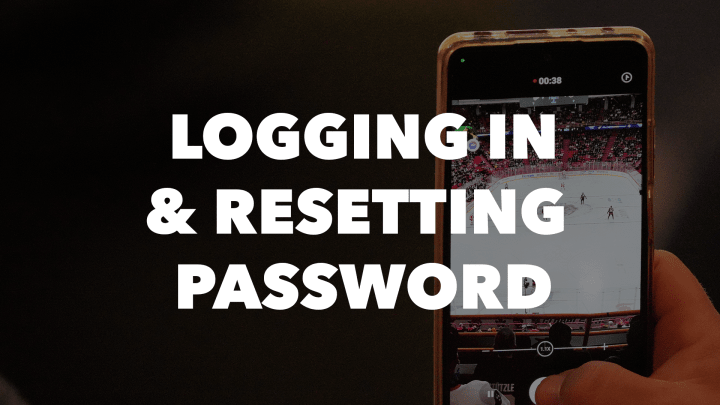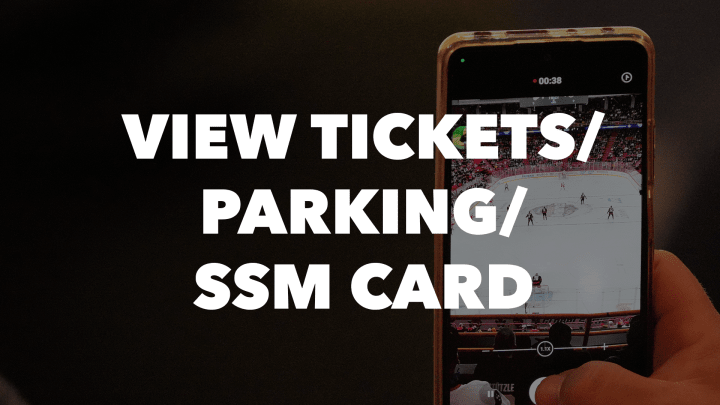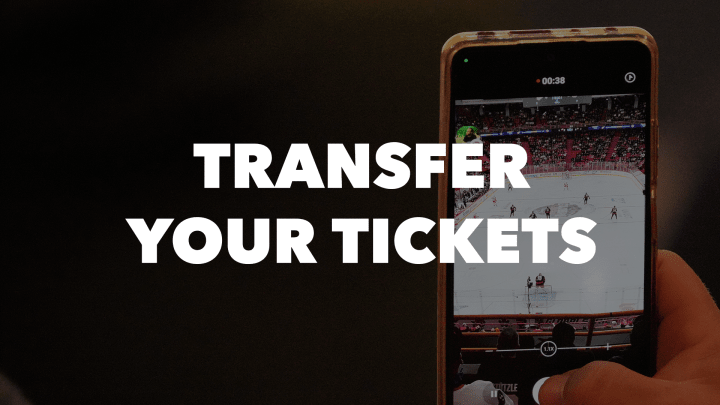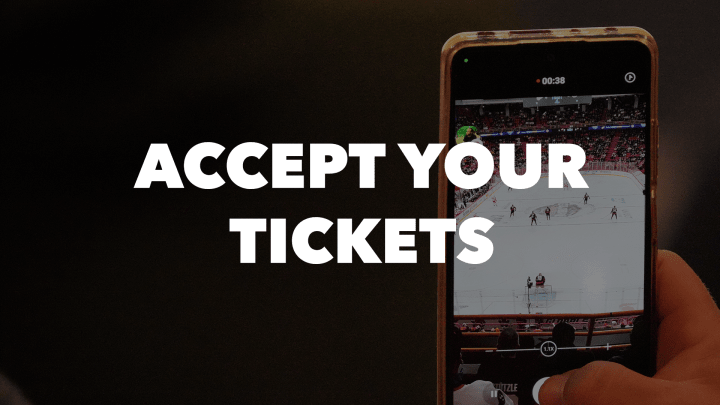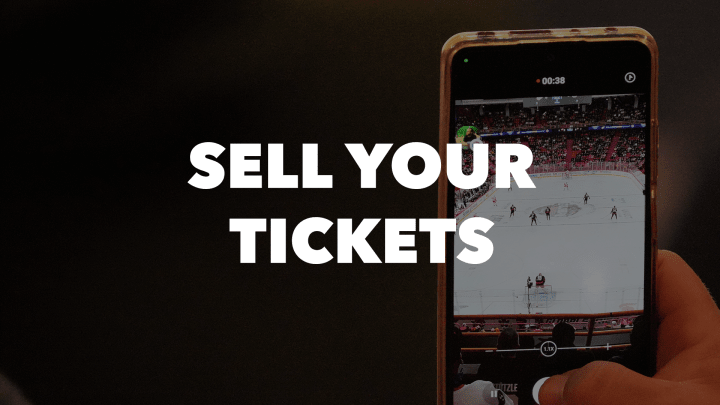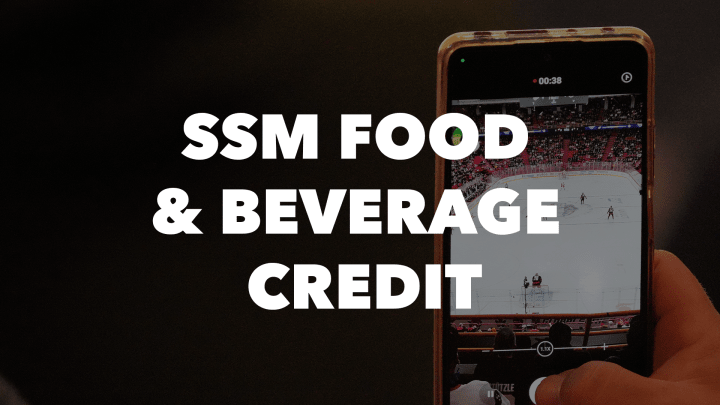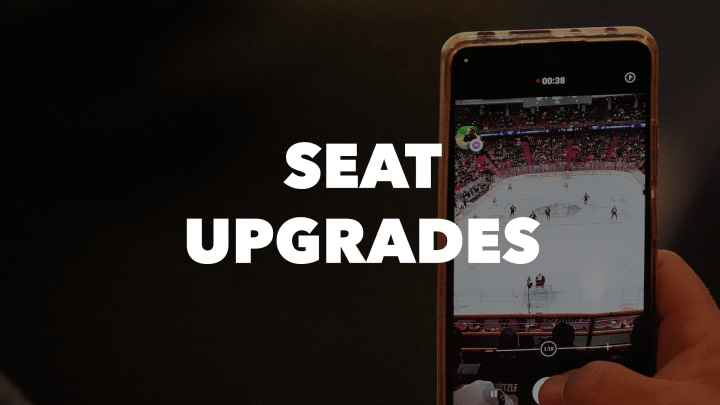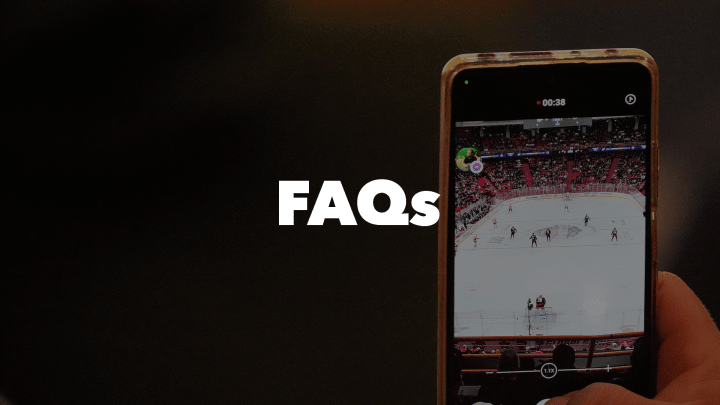Troubleshooting
What if I don't have a Data Plan?
Gates at Canadian Tire Centre are equipped with public wi-fi to expedite entry for those without data plans.
To access public wi-fi:
a. Navigate to settings on your mobile device
b. Under Wi-Fi select "MobileTickets"
Unfortunately due to proximity from the building Wi-Fi is not available in our parking lots. For ease of entry we suggest adding parking and tickets to your mobile wallet before leaving for the event.
Having issues logging in to My Sens Account or accessing tickets once logged in?
Try Sign Up instead of Sign In, the system will prompt you to create an account with your email address or let you know you already have one
On a desktop computer, exit out of everything and clear your browsing history and/or restart your computer
On a desktop computer, make sure your web browser is up to date, Google Chrome is recommended
On smart phone or desktop, sign out of your My Sens Account and back in
On a smart phone, logout of the NHL app and turn your phone off & back on
On a smart phone, update the NHL app
- You may need to delete and re-install the app
On a smart phone mobile browser, under the book icon located at the bottom of your screen, clear history
If you clicked on "accept tickets" in the transfer email and get an expired message, you've likely already claimed the tickets and can now login to the same account on the NHL app to view your barcodes.
If you sent an email and the recipient hasn't received it, you may have mistyped their email address and need to reclaim and resend the transfer offer using your account or app
Are you trying to scan a screenshot of your ticket?
Screenshots cannot be used as a way to access the venue. If the ticket you are trying to scan is NOT a screenshot but you are still receiving an error, try to log out and back in to your account. If you continue to receive an error, please refer to the trouble shooting suggestions above.
The “Add to Apple Wallet” icon is no longer appearing as an option on my tickets.
Make sure you are on the most up to date version of your iOS and SDK. Requirements for “add to wallet” functionality include:
- iOS 16.4 or higher
- if adding to Wallet from an app, SDK v2.20 or higher
Fans using the following iPhone models cannot upgrade to iOS 16 and will no longer be able to add SafeTix tickets to Apple Wallet. In this case, tickets can be scanned from the app or browser for entry.
- iPhone 6s/6s Plus - released in 2015.
- iPhone 7/7 Plus - released in 2016.
- iPhone SE (original) - released in 2016.
- All iPhone models older than the above, which do not support NFC, thus could never add SafeTix Wallet passes.